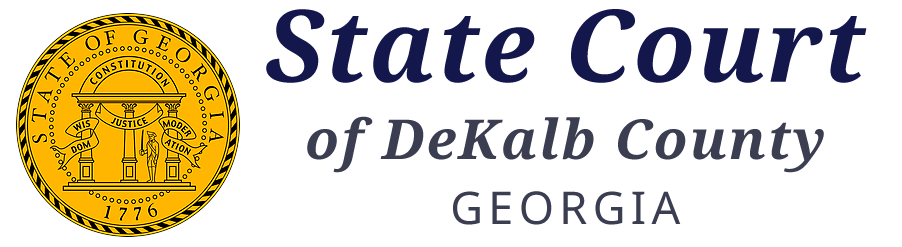Court Dockets
Click here to view all court dockets
Instructions:
- Select the court date you wish to view
- Select the Search icon
- Select the Adobe PDF icon located to the right of each line item to load the official court docket
Electronic Filing – Division B
Division B of the State Court of Dekalb County was created on July 1, 2015, and was excluded from the mandatory electronic filing requirements hat became effective in 2014 for Division A of the State Court of DeKalb County. In an attempt to provide all citizens of DeKalb County expanded access and fairness to the judicial process, Division B has implemented it’s own separate electronic filing platform. Division B’s electronic filing platform is not the same as the electronic filing platform used by Division A or the Superior Court of DeKalb County. Please use the link below to register for Division B’s e-filing platform.
Currently, Division B allows for the following forms to be filed electronically;
- Demand for a Jury Trial
- Entry of Appearance
- Leave of absence
- Motion for Continuance
- Notice of Conflict
- Waiver of Arraignment/Not Guilty Plea
The electronic filing system requires each attorney, law firm, or pro se litigant to create an e-file account by going to the following link and registering with the Court. Click here for E-File Registration
Registration and Filing Instructions:
- Click on the E-File Registration Link
- Click “Register” on the left side bar
- Fill out all information available and create your unique Password
- Select Submit
- Your registration will be reviewed and approved by the court within 1-2 business days. Once approved, you will be able to log in and submit your new filing
- Begin searching for your case by using a Name, Case Number, Citation Number, Vehicle Tag Number, or the Driver’s License Number.
- Under the E-file tab you will select “SUBMIT NEW”
- Here you will select the Court type and the Case type.
- Under the Case Parties screen, you will provide the Defendant/ Plaintiffs’ information.
- Then select “Next document”.
- In the top right-hand corner, you will select “Add Document.”
- Select the document type then select Generate once the appropriate document has been selected.
- Fill out all required fields.
- Be sure to SAVE this document before leaving this screen.
- Once the document has been saved it will prompt you to REVIEW AND SUBMIT
- Now that you have reviewed the information you will then select SUBMIT.
- Upon submitting the document, you will receive a confirmation number.
If you have any questions, please email DCRCinfo@dekalbcountyga.gov